Updates and FAQs on the New Library Search
I've been getting a lot questions about the new library website and library search lately. I want to cover a few Frequently Asked Questions about our new search service, Summon and share a video I made recently on how to use it.
 |
| PLAY VIDEO HERE |
FAQs
Why do I get so many results?
Summon searches about 100 online resources—most of our electronic collection and all of our ebooks! That includes a number of large e-journal collections, not available through PowerSearch—scholarly journal collections from publishers like Wiley, Sage, Elsevier, and Springer. We’ve also added selected open access content sources as well. The amount of “stuff” that is being searched is bigger than ever before. For this reason, be sure to take advantage of the various filters on the left hand side. When looking for research articles, students often select both "Full Text Online" as well as "Scholarly & Peer-Review” as the filters they automatically apply to every search. You may also want to try phrase searching (putting quotation marks around your terms) to pull results that only contain an exact phrase such as for "cognitive behavior therapy". Doing an advanced search and using the drop down menu to do SUBJECT search will also help Summon to rank the most relevant items higher up in the results. Relevance ranking in Summon is a little different than it was in PowerSearch so don't be discouraged if you aren't getting exactly what you'd expect in your first few results. It may take several tries to get the hang of it.
Can I save my search results?
Yes and No. While, currently, there is no way save a particular search in Summon, you are able to save your items to a temporary folder from which you can print or email your favorite results in a nice-looking format. Click the gray folder icon in the upper right of each item listing to add an item to your temporary folder. Note - temporary really means temporary. If you end your session, you will not be able to recover the items in your folder.
You are still able to save searches specifically in EBSCOhost databases if you create a myEBSCOhost account. Please contact me if you want more information on this.
Furthermore, you my save and organize your citations using RefWorks (a free version is available to all LR students). See more on this citation management tool below in my updates…
Where is PowerSearch?
As of January 2019, we are no longer using it. If you were really comfortable with EBSCOhost databases, don't worry, they haven't gone away. You can still “Choose databases” while within an EBSCOhost database to select several to search at once.
How do I find a specific database?
You can’t isolate specific databases while searching Summon. However - You can always go to our Databases A to Z list (on the AVL Library homepage) and go directly into a particular database. Hover your cursor or the little ‘i’ icon to learn about each database. There is also the “All Subjects” pull-down menu on that page as a way of locating databases by subject. Note: this also brings up relevant LibGuides on the right-hand side of the results page.) For more on LibGuides see my updates below.
Can I use Boolean Operators?
Yes. If you do a keyword search with multiple words, Summon assumes that you are putting an "AND" between them. Summon offers the following Boolean operations: AND, OR, and NOT. The operators must be written in all capital letters to ensure that they are interpreted as Boolean operators. For more on how these options work, check out the vendor help page.
UPDATES
And, as promised, some updates on the Summon search:
1. LibGuides - The Summon search now includes our LibGuides in the results. LibGuides are subject-based guides that our librarians have created to help direct your research to the best sources both within and outside our library collection. For example: A search for Sustainability Studies will bring this LibGuide to the very top of your search results.
2. Citation Management/ RefWorks - You may now notice the "RefWorks Login" at the very top right of your search results page. LR students may use the free or, rather, "Lite" version of RefWorks to save citations to the RefWorks cloud, format those citations into any of thousands of styles, and generate bibliographies in a chosen style format. It does require a brief "sign up" to create an account. Once you've created an account, you can save Summon records by clicking on the three-dot "More actions" icon, then selecting "export to RefWorks," and choosing "New RefWorks." Below I've included some details about what capabilities are available in using the Lite vs Full version of RefWorks:
3. Book Catalog - At present, our book catalog exists as a separate tab on the Summon search engine and is not a part of the Summon discovery tool. We hope to be able to integrate the two later this year, but for now they are separate.

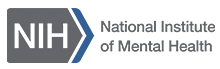

This is a really helpful breakdown of Summon and the library website! The FAQs answer a lot of questions I had, especially about the difference between Summon and PowerSearch and how to handle the larger search results. The tips for filtering and searching are great, and I appreciate the clarification about saving searches and citations. The links to the video tutorial and RefWorks info are fantastic resources too. Thanks for putting this all together!
ReplyDeletekhalidelarbi
------------------------------------
Online Marketing Analysis
business for sale